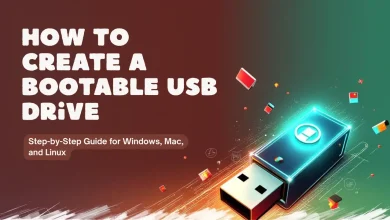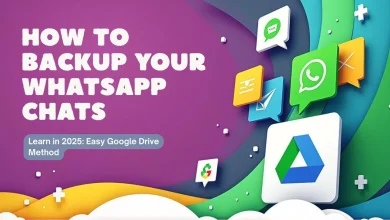Hidden Features in Google Chrome You Should Know
Google Chrome is the browser most of us use every day, but how much do you really know about it? Beneath its familiar look hides a host of clever features designed to save you time, boost productivity, and simplify tasks. Many of these tools are tucked away, unnoticed by even regular users. Knowing them can change the way you browse, making Chrome feel more like a personalized assistant than just a gateway to the internet.
This article uncovers some of Chrome’s lesser-known functionalities that can speed up your workflow, protect your privacy, and customize your experience. Whether you’re juggling tabs, checking passwords, or exploring developer options, these tips bring out the best in your browser.
Efficiency Boosters You Didn’t Know About
Chrome goes beyond basic browsing with features that help you manage tabs, search smarter, and multitask more smoothly. Unlocking these tools means less hassle and more control over how you browse.
Tab Groups to Keep You Organized
If you often end up with dozens of tabs open, Chrome’s Tab Groups are a lifesaver. They let you bundle related tabs into labeled, color-coded groups, so you can keep work projects, shopping, or hobbies neatly sorted.
To create a group, right-click a tab and select “Add tab to new group.” You can name the group and pick a color that stands out. Once grouped, you can collapse or expand the tabs to clear up your tab bar instantly. This makes jumping between tasks quick and distraction-free.
Tip: Use Tab Groups to separate daily tasks like research, emails, and entertainment. It’s a simple trick that keeps Chrome tidy and your focus sharp.
The Power of Chrome’s Omnibox
The Omnibox might look like just an address bar, but it’s far from basic. It can do math calculations, convert units, and give quick answers without opening a new tab.
Try this: type “45 * 12” or “100 USD to EUR” directly into the Omnibox and watch Chrome spit out the answer instantly. You can also search specific sites by typing their name, hitting Tab, and then entering your query.
This turns the Omnibox into a smart tool that saves you from juggling multiple windows or apps for simple tasks.
Picture-in-Picture Mode for Videos
Watching a video and browsing at the same time? Picture-in-Picture (PiP) lets you pop the video into a small window that floats on top of other tabs or apps.
To activate it, right-click twice on a video and select “Picture in Picture.” The video will shrink and stay visible while you work or surf without missing a beat.
PiP is ideal for following tutorials, keeping up with videos during work breaks, or watching news clips without interruptions.

Photo by AS Photography
Tools Built Into Chrome You Probably Miss
Chrome not only speeds things up but also protects and helps you in the background. Some vital built-in tools often go unnoticed, yet they add important layers of security and convenience.
Safety First: Password Checkup
Keeping passwords safe is critical, especially as data breaches become common. Chrome’s Password Checkup scans your saved passwords against databases of leaked credentials.
If one of your passwords shows up in a breach, Chrome will warn you immediately and suggest changing it to something stronger.
To access this, go to Settings > Passwords > Check passwords. It’s a quick way to tighten security without juggling separate password managers or apps.
Reader Mode for Clutter-Free Browsing
Long articles cluttered with ads and sidebars can be exhausting. Chrome’s Reader Mode strips away distractions, leaving only the text and essential images.
To enable Reader Mode, type chrome://flags/#enable-reader-mode in the address bar, enable it, then restart Chrome. When active, you’ll see a small icon in the address bar to toggle a clean, easy-to-read page style.
This makes reading news, stories, or reports calmer and easier on the eyes.
Task Manager to Find Resource Hogs
If Chrome slows down or your computer heats up, its Task Manager can reveal the culprit. It shows which tabs or extensions consume the most memory and CPU power.
Open it with Shift + Esc or through the Chrome menu under More tools > Task manager. You can end heavy tasks there, speeding up your browser and freeing up system resources.
This feature is a great way to diagnose problems without guessing what’s causing lag.
Customization and Developer Features Worth Trying
Chrome offers options to tailor it beyond basic settings. Even if you’re not a developer, some features can make browsing feel more personal and efficient.
Custom Chrome Profiles for Different Uses
Do you use Chrome for work, personal browsing, or gaming? Creating separate Chrome profiles lets you keep these worlds apart.
Each profile stores its own bookmarks, extensions, and history. Switching between profiles is easy, keeping your activities organized and preventing crossover issues.
To add a new profile, click your profile picture in the top right and select Add. You can even assign different avatars and names for quick recognition.
Hidden Chrome Flags for Cutting-Edge Features
Chrome Flags are experimental settings that unlock new functionality before they become standard. They offer cool tweaks like faster loading, design changes, or enhanced privacy options.
Access flags at chrome://flags. A word of caution: flags can cause instability, so turn on only a few at a time and test their effect.
Popular flags include smoother scrolling and parallel downloading, which can improve your browsing without complicated setups.
Developer Tools Made Simple
Chrome’s Developer Tools aren’t just for programmers. They can show you how a web page is built, check loading speeds, or troubleshoot display problems.
Activate DevTools by pressing Ctrl + Shift + I (Windows) or Cmd + Option + I (Mac). You can inspect elements by right-clicking any page part and choosing Inspect.
Exploring DevTools can give you new insights into websites and fix small display glitches you encounter.
Conclusion
Many hidden features in Google Chrome can shift your browsing from daily routine to smoother and smarter. From organizing your tabs to protecting your passwords and customizing profiles, these tools make the browser do more with less effort.
Try out Tab Groups, experiment with the Omnibox tricks, or clean up your reading with Reader Mode today. Each little feature saves seconds that add up to better productivity and less frustration.
Which Chrome feature surprised you the most? Share your favorite hidden tricks and tips to help others get more done with the browser they already use.