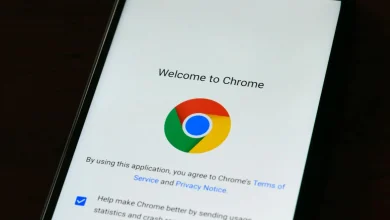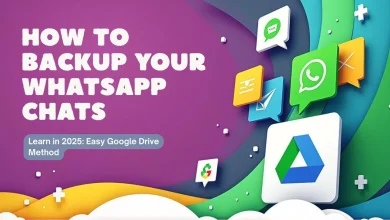How to Create a Bootable USB Drive for Windows, Mac, and Linux
Bootable USB drives have become essential tools for installing operating systems or fixing computer issues. Rather than relying on DVDs or complicated recovery processes, a bootable USB offers an easy, portable solution. The best part? You can create one yourself without special skills, making it a handy tool for every computer user.
Preparing Your USB Drive and Downloading the OS Image
Before you start creating a bootable USB, a few key prep steps set the stage. These apply whether you’re working on Windows, Mac, or Linux.
Choosing the Right USB Drive
Pick a USB drive with at least 8GB of storage to hold most operating systems. USB 3.0 or newer versions provide faster data transfer speeds, which means quicker installs and smoother operations. Don’t settle for a cheap or older drive if you want reliability during boot and install processes.
Backing Up Existing Data
Creating a bootable USB means wiping the drive clean. Save any personal files, photos, or documents to another device or cloud storage before proceeding. Losing important data is avoidable with just a simple backup.
Downloading the Operating System ISO
An ISO file is the disk image containing your operating system. Get these from official sources to avoid malware or corrupt files:
- Windows: Download ISO files directly from Microsoft’s official website.
- Mac (macOS): Available through the App Store or Apple’s official support pages.
- Linux: Most distributions (like Ubuntu, Fedora, Debian) offer ISOs free on their official sites.
Make sure the ISO version matches your computer’s specs and architecture (32-bit vs 64-bit).
Creating a Bootable USB Drive on Different Operating Systems
Each system has trusted tools tailored for making bootable USB drives. Below are clear steps for Windows, Mac, and Linux users.
For Windows Users: Using Rufus
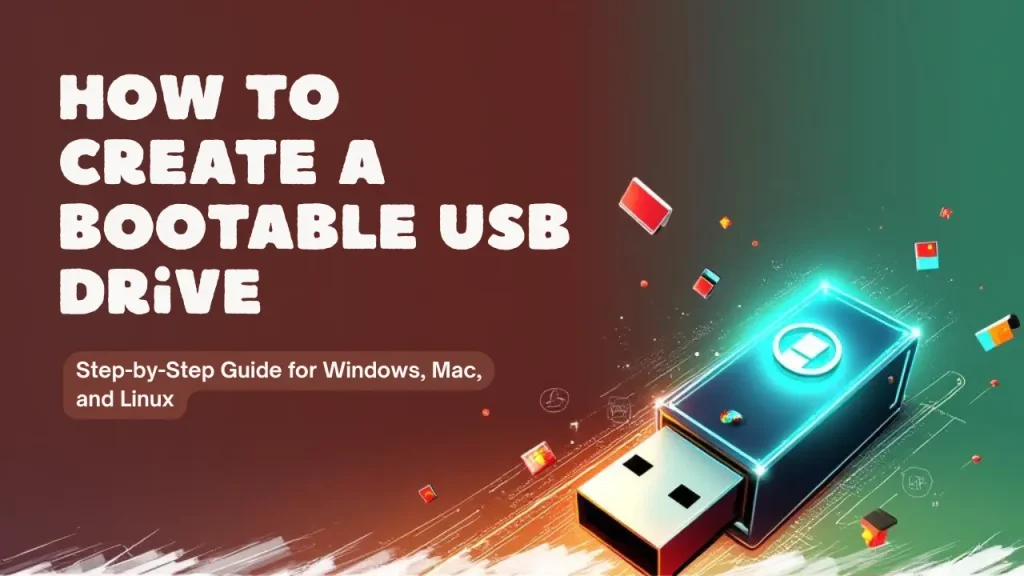
Rufus is a free, lightweight tool that simplifies creating bootable USB drives on Windows.
- Download Rufus from rufus.ie and run the program (no installation needed).
- Insert your USB drive and select it in the “Device” dropdown.
- Click “SELECT” to browse and pick the ISO file you downloaded.
- Choose the Partition Scheme:
- MBR for older BIOS systems.
- GPT for newer UEFI computers.
- Set the File System to FAT32 for best compatibility.
- Click START and wait. Rufus will format the USB and copy the files.
- Once done, safely eject your USB.
For Mac Users: Using Terminal and Disk Utility
Mac users can create bootable USB drives through built-in tools, no extra software required.
- Open Disk Utility and format your USB drive:
- Select the USB, click “Erase,”
- Choose Mac OS Extended (Journaled) or APFS,
- Use GUID Partition Map as the scheme.
- Download the macOS installer from the App Store or Apple’s site.
- Open Terminal and run the
createinstallmediacommand (Apple provides this in their support guides) with the correct path to your installer app and USB. - For Linux or other ISOs, you can use the
ddcommand:sudo dd if=/path/to/iso of=/dev/rdiskN bs=1mReplace
/dev/rdiskNwith your USB device identifier. Be very careful here, asddoverwrites without warning.
For Linux Users: Using Etcher or dd Command
Linux offers both graphical and command-line options.
- Etcher is a simple graphical tool available at balena.io/etcher:
- Download and launch Etcher.
- Select your ISO file.
- Choose the target USB drive.
- Click “Flash” and wait for completion.
- To use the terminal for more control, the
ddcommand works well:sudo dd if=/path/to/os.iso of=/dev/sdX bs=4M status=progressReplace
/dev/sdXwith your USB’s device name (check withlsblk). This writes the ISO directly to the drive. After completion, safely eject the USB.
Testing and Using Your Bootable USB Drive
Now the work pays off; it’s time to test and use your bootable USB.
Verifying Bootable USB Functionality
Insert your USB into the target machine, then restart it. Access the BIOS/UEFI or Startup Manager by pressing a key (like F12, F2, Esc, or Del) immediately after powering on. Select your USB device as the boot option. If your USB shows the installation screen or recovery options, it worked.
Common Issues and Fixes
- USB Not Booting: Double-check BIOS settings — enable legacy boot or USB booting.
- Secure Boot Problems: Disable Secure Boot in BIOS if your system blocks non-Windows OS installations.
- Incorrect Partition Scheme: Use MBR for older systems or GPT for newer ones.
- USB Compatibility: Try a different USB port or drive if errors persist.
Patience and attention to detail prevent most issues.
Conclusion
Creating a bootable USB drive is straightforward when you follow the right steps. From picking a reliable USB to downloading the official ISO, and using easy tools like Rufus, Disk Utility, or Etcher, you can be ready to install or fix your system in no time. Keep your USB drives ready, and you’ll have freedom and control over your computer’s software without depending on others.
This skill saves time and opens doors, whether you’re upgrading, troubleshooting, or testing new operating systems. Give it a try—you’ll be surprised at how handy a bootable USB can be.