Backup WhatsApp to Google Drive
In today’s fast-paced digital world, our conversations hold a significant place in our lives. WhatsApp, being one of the most popular messaging platforms globally, is home to countless memories, work discussions, and essential information. Losing these chats can be devastating. Thankfully, WhatsApp offers a feature to back up your chats directly to Google Drive. In this article, we will explore how to backup WhatsApp chats to Google Drive in 2025, with step-by-step instructions, tips, and answers to commonly asked questions.
Why Backup WhatsApp Chats?
Before diving into the steps, let’s understand the importance of backing up your WhatsApp data:
-
Data Protection: In case of accidental deletion or phone loss.
-
Seamless Device Switching: Easily transfer chats to a new phone.
-
Cloud Storage: Saves space on your phone.
-
Version History: Retain access to older messages, photos, videos, and documents.
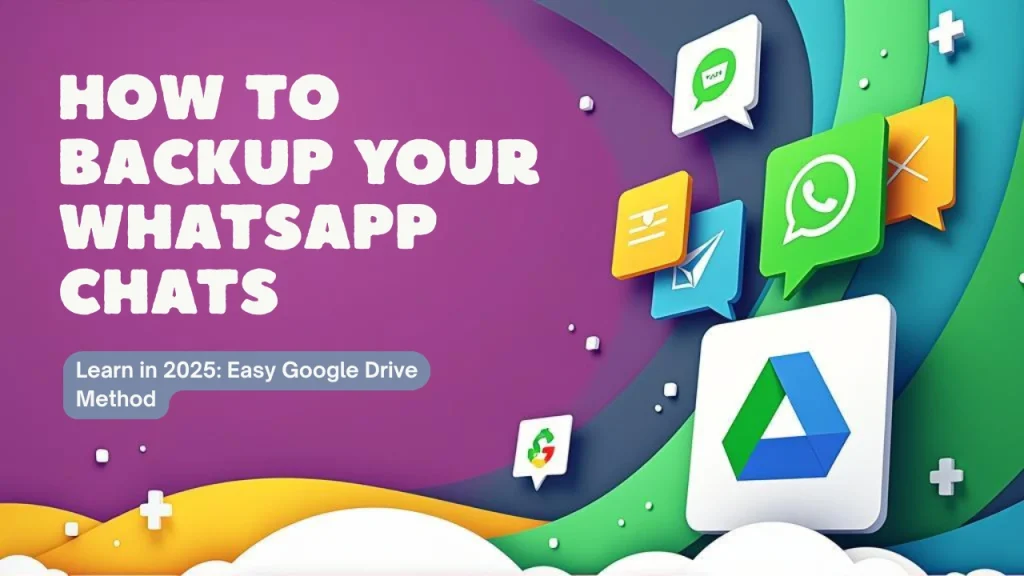
What You Need Before Backing Up
To ensure a smooth backup process, here are the basic requirements:
-
✅ A Google account linked to your phone.
-
✅ Google Play Services installed and updated (for Android users).
-
✅ Enough free space in your Google Drive.
-
✅ A strong and stable Wi-Fi or mobile data connection.
-
✅ The latest version of WhatsApp installed.
️ Step-by-Step Guide to Backup WhatsApp to Google Drive (2025 Method)
Step 1: Open WhatsApp Settings
-
Launch WhatsApp on your phone.
-
Tap the three dots in the top-right corner to open the menu.
-
Select Settings.
Step 2: Navigate to Chats > Chat Backup
-
Inside the settings menu, tap Chats.
-
Then, tap on Chat Backup.
Step 3: Configure Google Drive Backup
Here’s where you can manage your Google Drive settings:
-
Google Account: Tap to choose the Google account you want to back up to.
-
Backup Frequency: Choose from options like Daily, Weekly, Monthly, or Only When I Tap “Back Up”.
-
Include Videos: Toggle this on if you want videos included in the backup. Be aware it will increase file size and take longer.
Step 4: Tap “Back Up”
After configuring, simply tap the Back Up button. WhatsApp will begin backing up your chats and media to Google Drive.
Automatic Backup Options (Highly Recommended)
To avoid manual effort, set up automatic backups:
-
Frequency: Choose Daily for maximum safety.
-
Wi-Fi Only: Avoid using mobile data unless necessary.
-
Night Schedule: Backups are usually faster and smoother at night.
Is Google Drive Backup Secure?
Yes. WhatsApp backups on Google Drive are encrypted using your phone number and Google account. However, end-to-end encryption for backups is optional and can be enabled for additional security. Here’s how:
-
Go to
Settings > Chats > Chat Backup. -
Tap on End-to-End Encrypted Backup.
-
Set a password or 64-digit encryption key.
This ensures that no one, not even Google or WhatsApp, can read your backup data.
Restoring WhatsApp Backup on a New Device
When switching phones:
-
Install WhatsApp on the new device.
-
Verify using your old phone number.
-
WhatsApp will detect a backup from Google Drive.
-
Tap Restore to get your chats and media back.
Make sure you’re logged into the same Google account used for backup.
Managing Backup Storage on Google Drive
If you’re running out of space on your Drive, you can manage or delete backups:
-
Visit drive.google.com.
-
Click the gear icon > Settings > Manage Apps.
-
Find WhatsApp and see how much storage it’s using.
-
You can delete old backups if needed—but be cautious!
Troubleshooting Common Backup Issues
❓ Backup not starting?
-
Make sure you’re logged into a valid Google account.
-
Check that Google Play Services is updated.
-
Ensure enough storage space in Drive and phone.
❓ Stuck at 0%?
-
Switch between Wi-Fi and mobile data.
-
Clear WhatsApp cache or reinstall the app.
❓ Video files not backing up?
-
Check the “Include videos” toggle in the backup settings.
⚠️ Important Tips (2025 Updates)
-
Google Drive storage changes: Starting 2024, WhatsApp backups now count toward your Google account storage limit. Consider upgrading to Google One if needed.
-
Backup expiration: Backups not updated in 5 months may be automatically deleted.
-
End-to-End Encryption: Always enable it if you care about privacy and data protection.
-
iPhone Users: Google Drive backups are for Android users. iOS users use iCloud instead.
Final Thoughts
Backing up your WhatsApp chats to Google Drive is a smart and simple way to safeguard your memories, important messages, and media. Whether you’re switching phones, cleaning your device, or just being careful, setting up an automatic backup can save you a lot of trouble later.
In 2025, WhatsApp has made it even easier and more secure to protect your data—so don’t wait! Follow the steps above, enable your backups, and rest assured that your conversations are safe in the cloud.
FAQ
Q: Can I backup to Google Drive using mobile data?
A: Yes, but it’s recommended to use Wi-Fi to avoid data charges.
Q: How do I check when my last backup was made?
A: Go to Settings > Chats > Chat Backup. The date and time will be shown at the top.
Q: Is there a way to backup manually without Google Drive?
A: Yes, you can create a local backup stored on your phone’s internal storage. This is helpful if you want to manually move data.

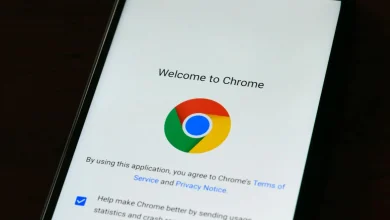
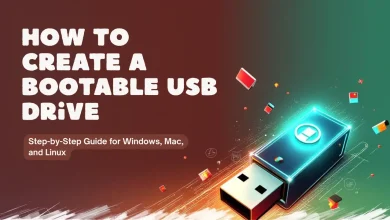

One Comment